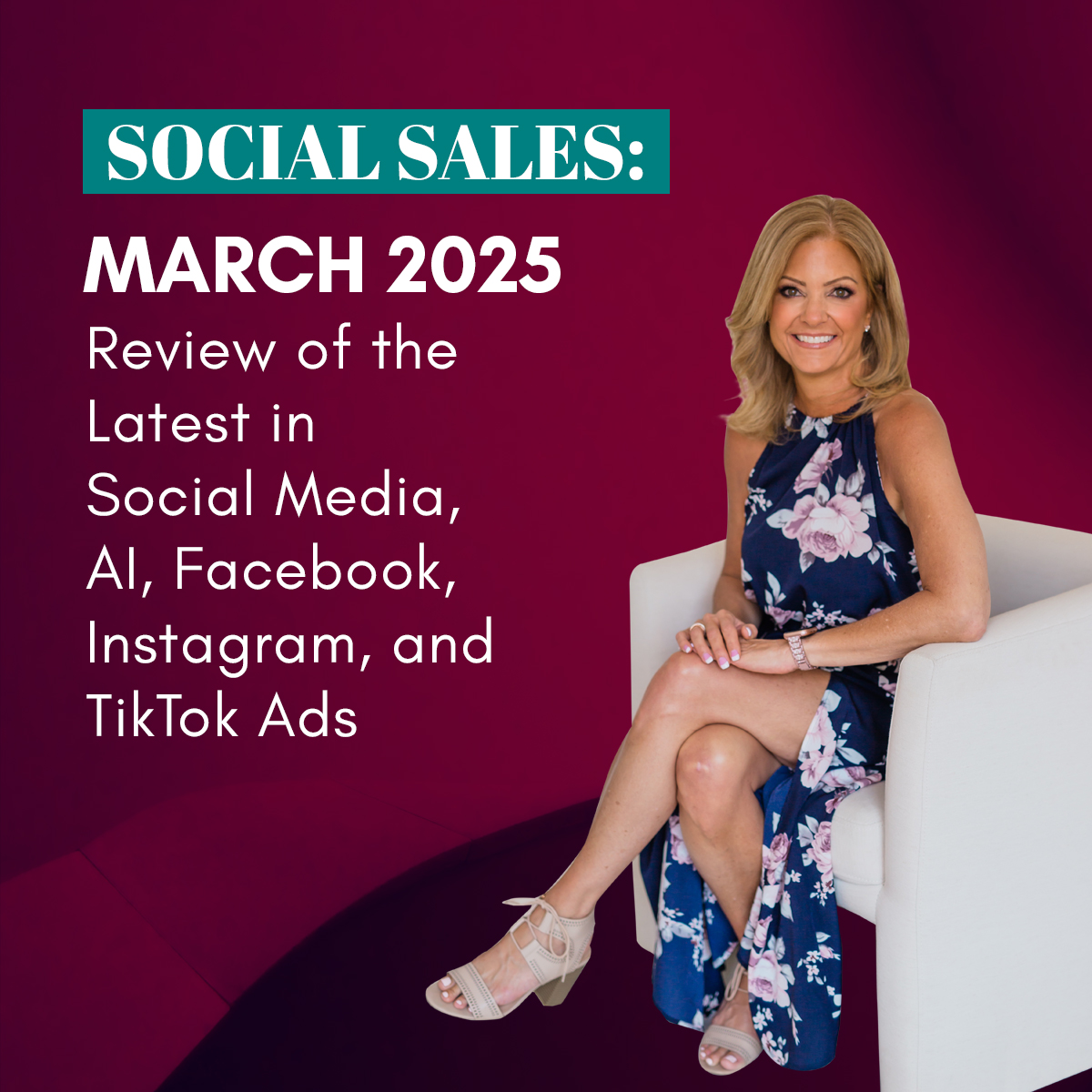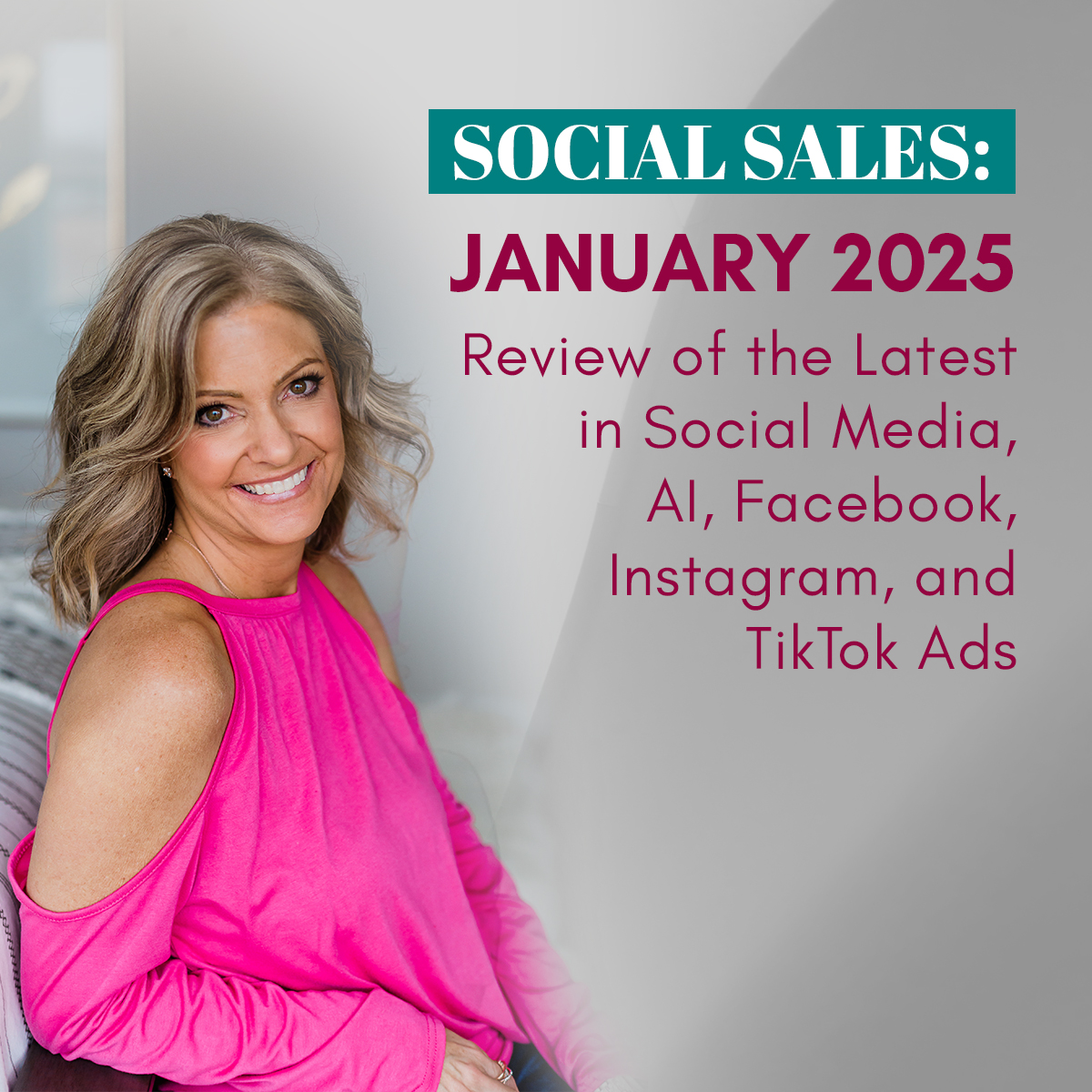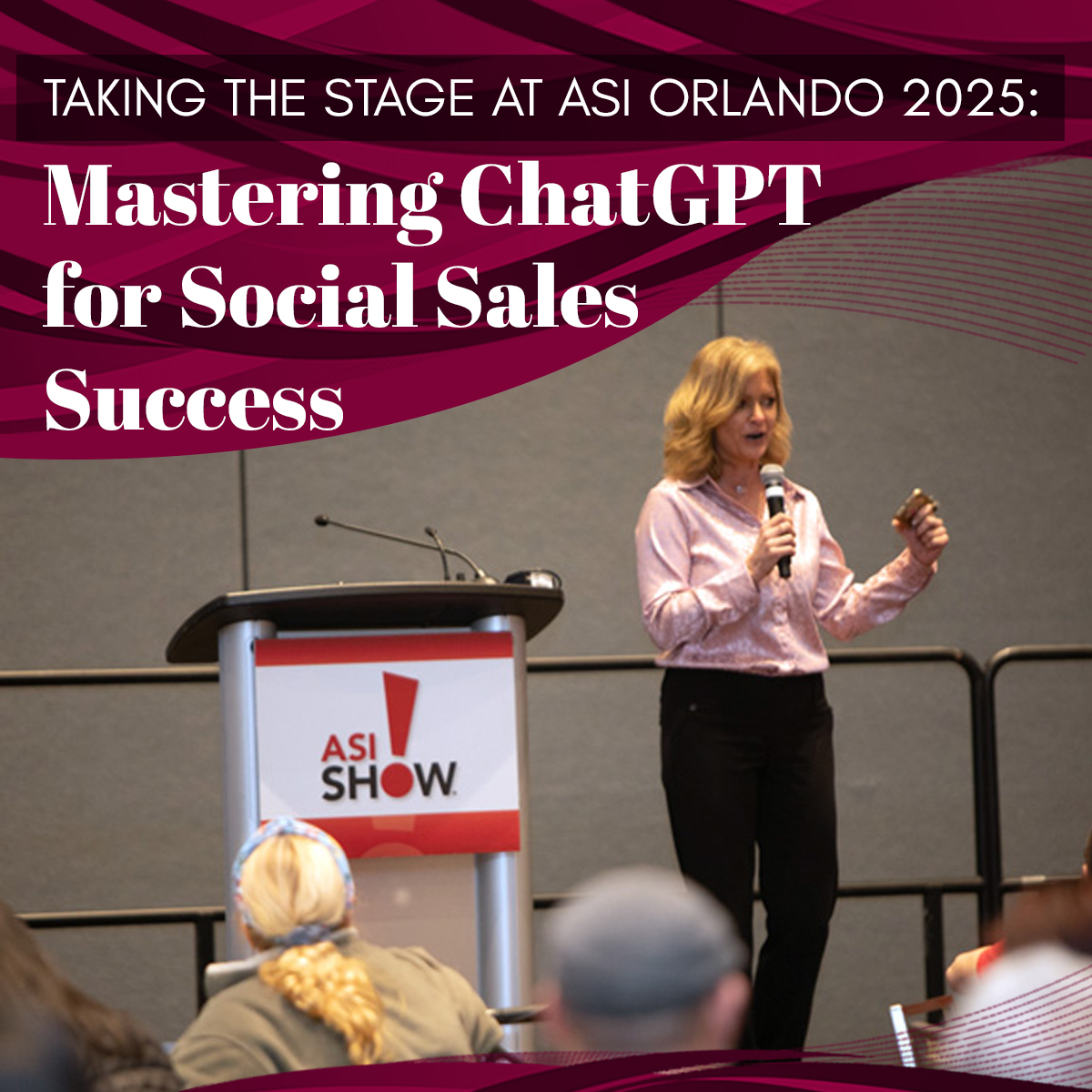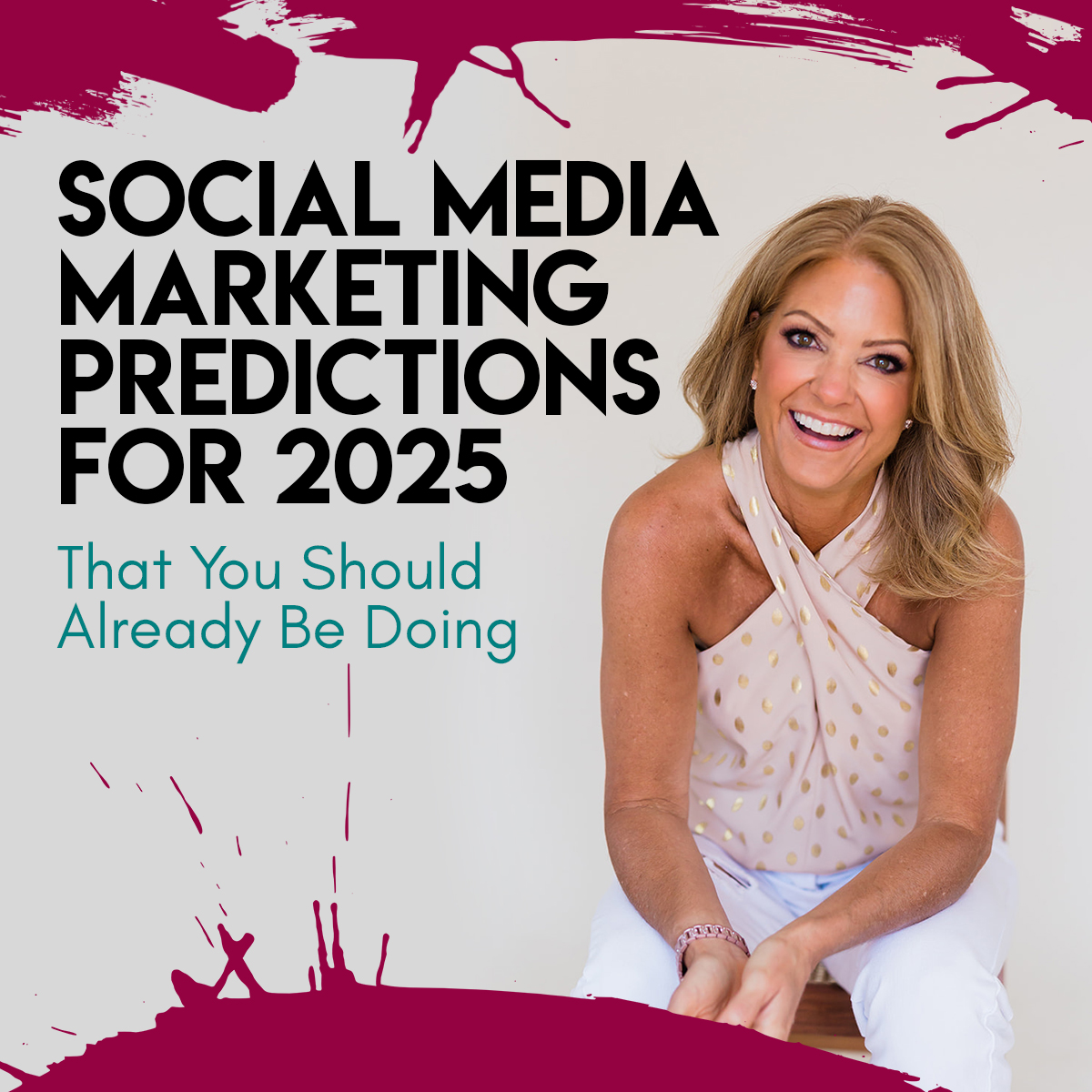How to create a Facebook Video Ad with No Video
Why would you want to learn how to create a Facebook video ad with no video? Video ads work and sometimes you don’t have a video available. Videos grab people’s attention and tend to be less expensive. Using a video can definitely save you money on ads!!
I get between $.01 and $.03 per view. Now, this also depends on your goal. Video ads are great for reach, but tougher to track conversion. If your specific goal is to drive traffic to a website or landing page, you may want to try this method with a bit.ly link (to help track) and also test ‘increase conversions to your website.’
Here is a breakdown of steps. NOTE: There are many ways to create ads, but this is broken down into the simplest format possible. KISS. 🙂
Step 1: Create 3-7 images
You will need 3-7 images that follow the 20% text rule for Facebook ads. If you don’t know what that means, all you have to do is pretend you divide your image into 10 boxes. Only 2 out of those 10 boxes can have words.
You can create these images on your own, using Canva or RELAY. Best size is 1200 x 627 px. If you don’t want to do it yourself, just have a graphic designer get the images created.
Step 2: Create a Post on your Page
I suggest you create the post first on your Facebook Page itself. Make sure it is exactly what you want before you place the ad because once you’ve placed the ad, you cannot edit and you’d have to delete and start all over again. I want to mention that you can create this post in ads manager, but for this example let’s use the Page.
Go to create a normal post on your Page:

Next click on ‘Create a slideshow’.

Load the images you want. Be sure to load in the order you want them to show on the video.

Add the ad copy and any links write in the post itself. Don’t forget links if your goal is to drive them to a website. Also, use Bit.ly or some other link shortener for tracking.
Step 3: Add Call-to-Action Button
We are not quite done. Now you want to ‘Edit Video’. You should get a pop-up like below. If you don’t, just refresh your Page and the video post should be there. Click the little arrow in upper right to edit the video.

You can fill in all this information. (Probably not a bad idea) But the most important part is to

Add the link you want the video traffic to be taken to at the end.

Step 4: Create your Ad
You can hit boost right on the post. That is simplest, but you don’t have as much control. I suggest going to the ‘Ads Manager’ to create this.
- Click on Create Ad – Big Green Button in upper right
- Click on Boost your Posts
- Find your Page and the Post you just created in the dropdown
- Click on the button that pops up that says: Use Video Views
- Go through all the steps of choosing your location, interests, budget and so on
- On the Creative Page, delete Desktop Right Column
- This ad most likely will be eligible for Instagram. If so, that’s your decision to keep or remove.
So, this covers my method of how to create a Facebook video ad with no video. Take advantage of it as often as you can to pay less money, increase your engagement and get leads and sales!