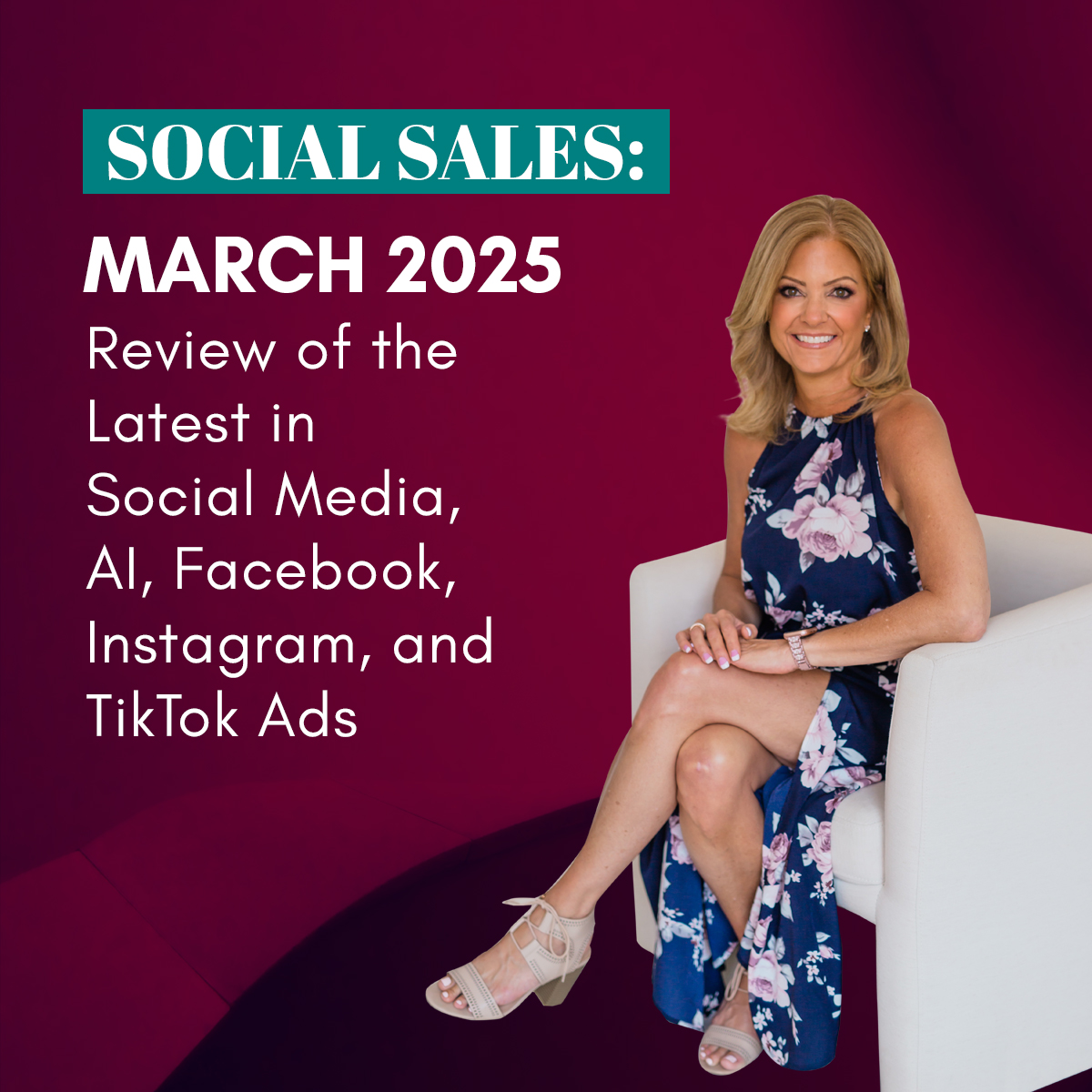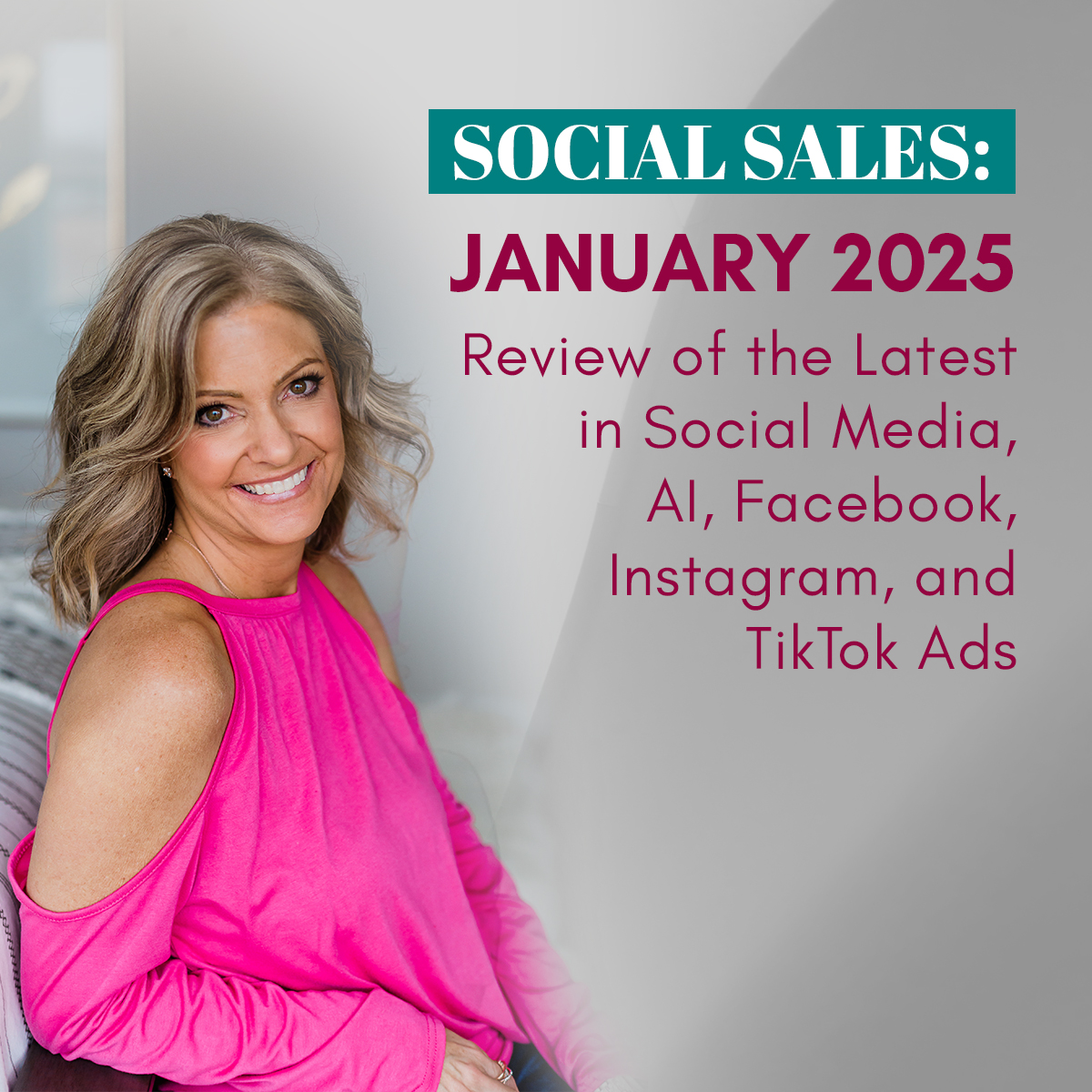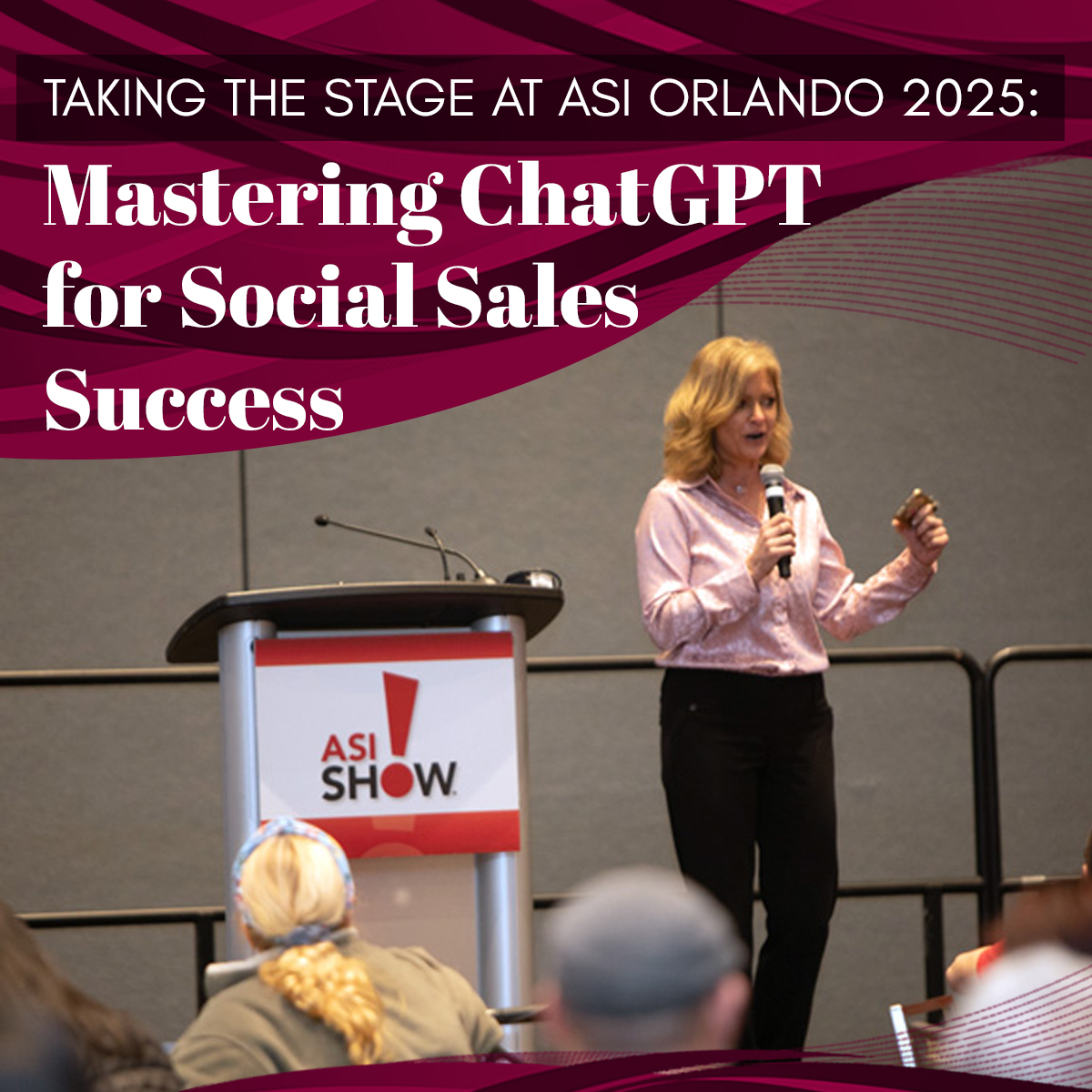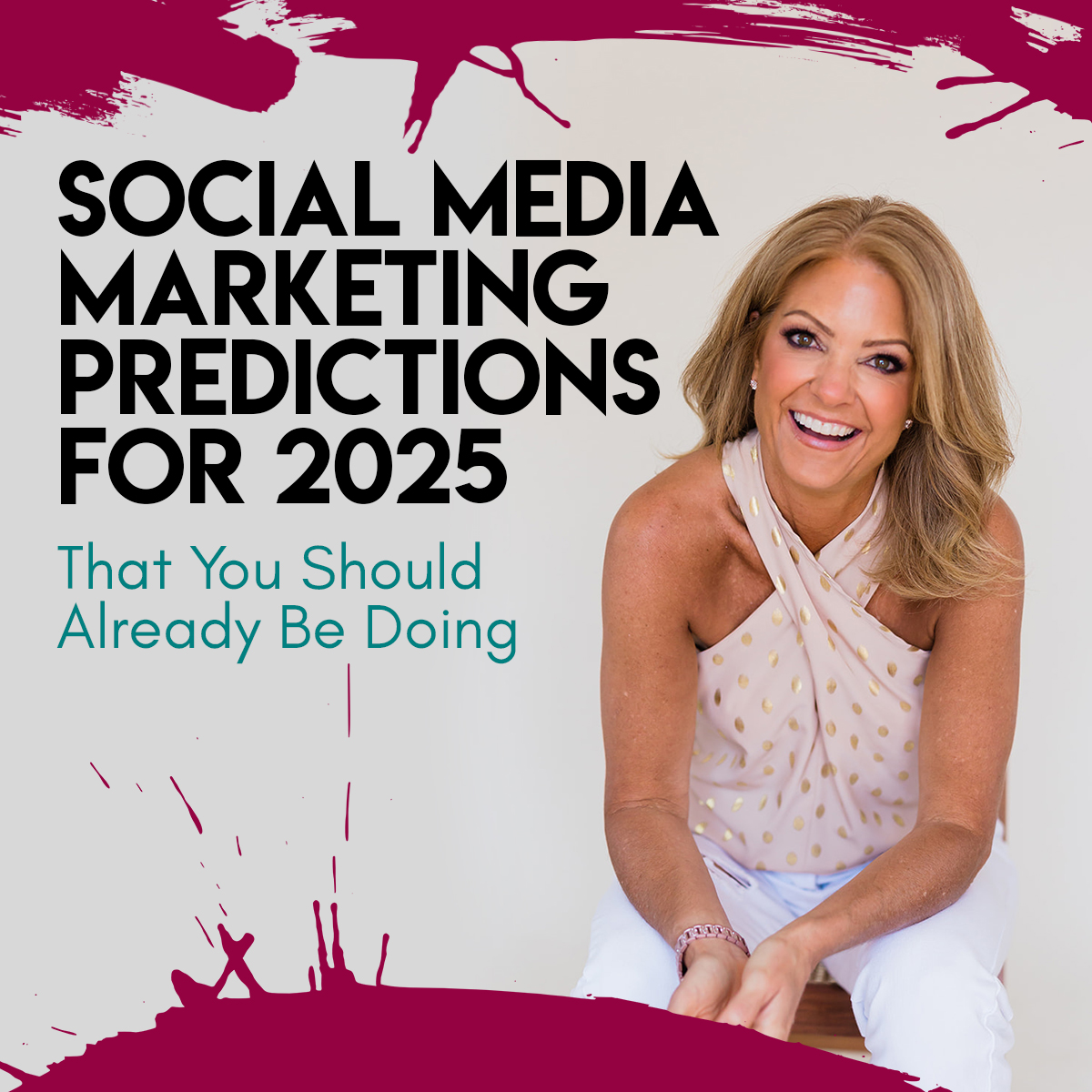How to add Bold and Italics on Facebook Posts and Ads
Has this feature of NOT being able to add bold or italics on Facebook been driving you crazy? It sure has for me! I use all sorts of bold and italics when I write blog posts, word docs and even emails. Why doesn’t Facebook let us? 😒
When I found this little secret on How add Bold on Facebook Posts and Ads – I just had to share!
Below is a video demo of how to do this. I also explain in screenshots if you scroll further down.
What is the secret on how to add Bold and Italics on Facebook posts and ads?
YayText.com – and it is super easy to use!
Now, this does take a couple extra steps, but to stand out we are talking about 15-30 seconds. Might be worth the extra effort!
I explain step-by-step how to use YayText.com below:
STEP 1:
Open New Tab on your Browser with website: YayText.com (Have your Facebook post ready to go in another tab, so you can go back and forth.
STEP 2:
There is an empty box at the top of the page. Put the word that you want to change the font on inside that box.

Step 3:
I entered the word EGYPT! to bold.

Step 4:
Next, scroll down to find the font you like. You can preview if you’d like. Otherwise, just hit copy.

Step 5:
Paste your copied font into the post itself on Facebook … or Twitter or inside ads manager. (This is linking to my last blog post)

Step 6:
Review your post and publish.

The steps I showed you above was for posts on Facebook. Remember, this works on Twitter too. Even more importantly, it works for Facebook ads inside ads manager.
When you are creating an ad inside business manager, you can copy and paste exactly the same right into the ads. Talk about standing out and getting further with your ad dollars because your ad looks different than everyone else’s. 🥳🎉🕺🏼
This covers how to add Bold and Italics on Facebook posts and ads. Plus other types of fonts not mentioned.
I would love to hear how you used this and if you could see a difference! Let me know.