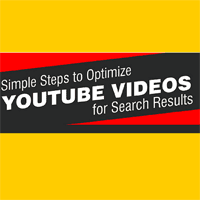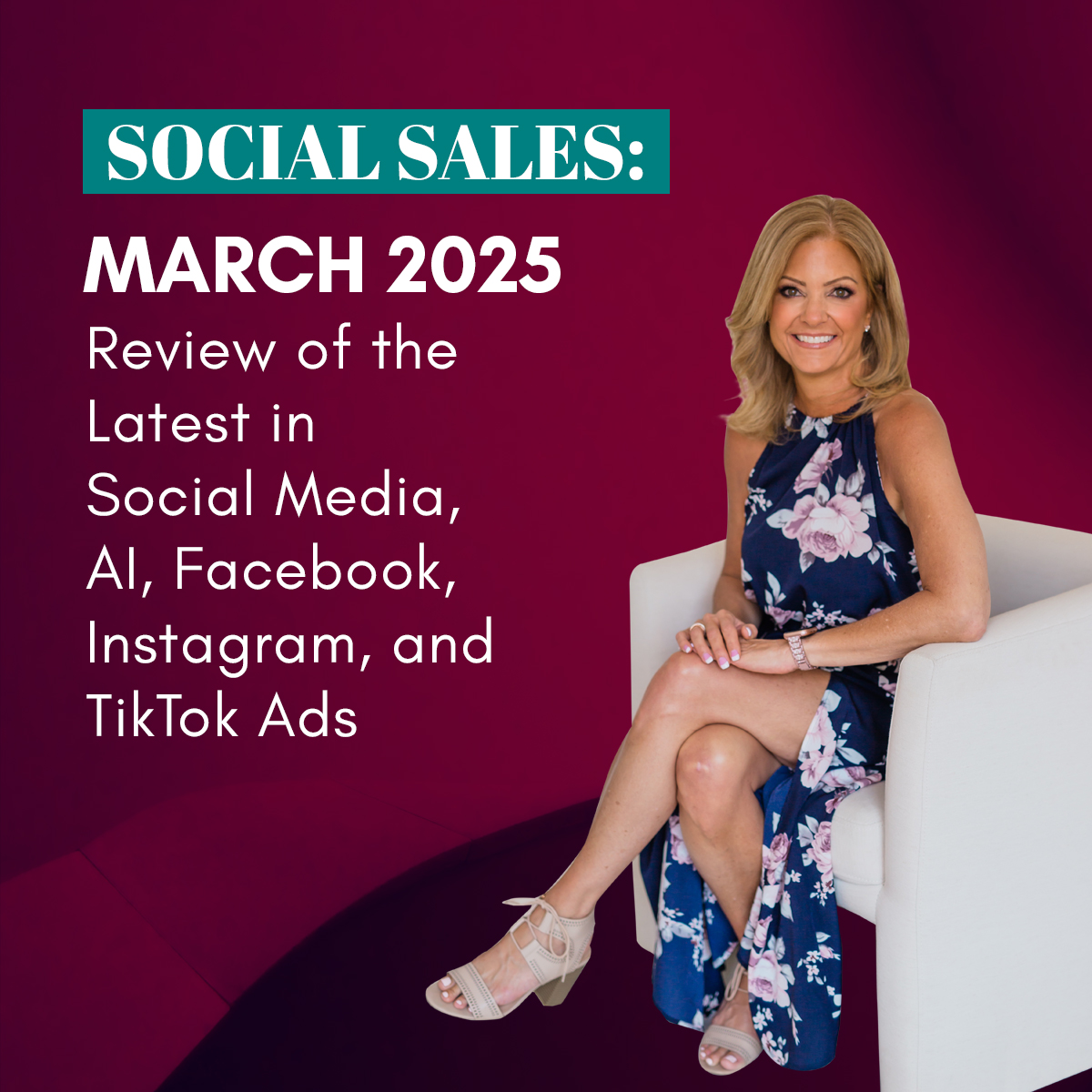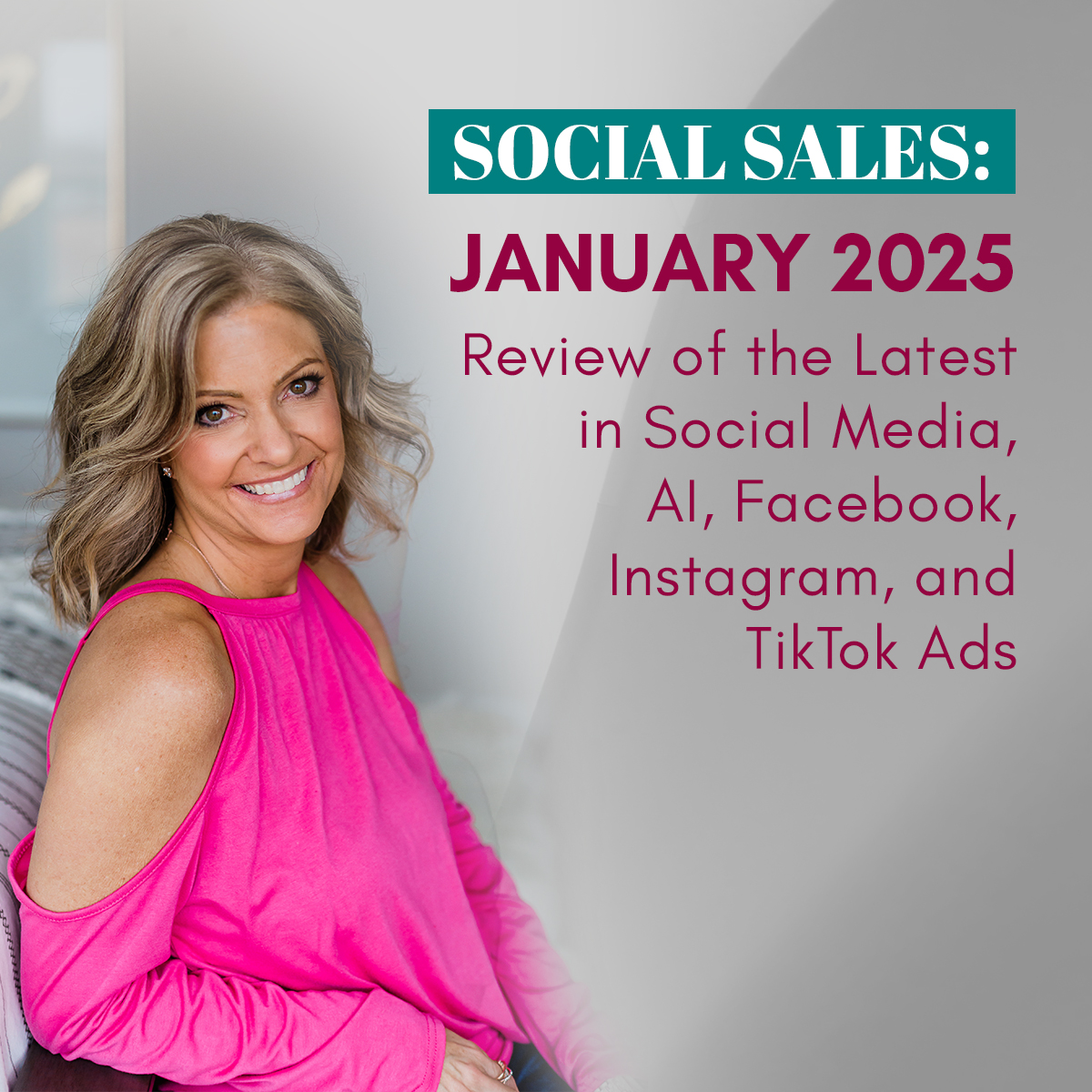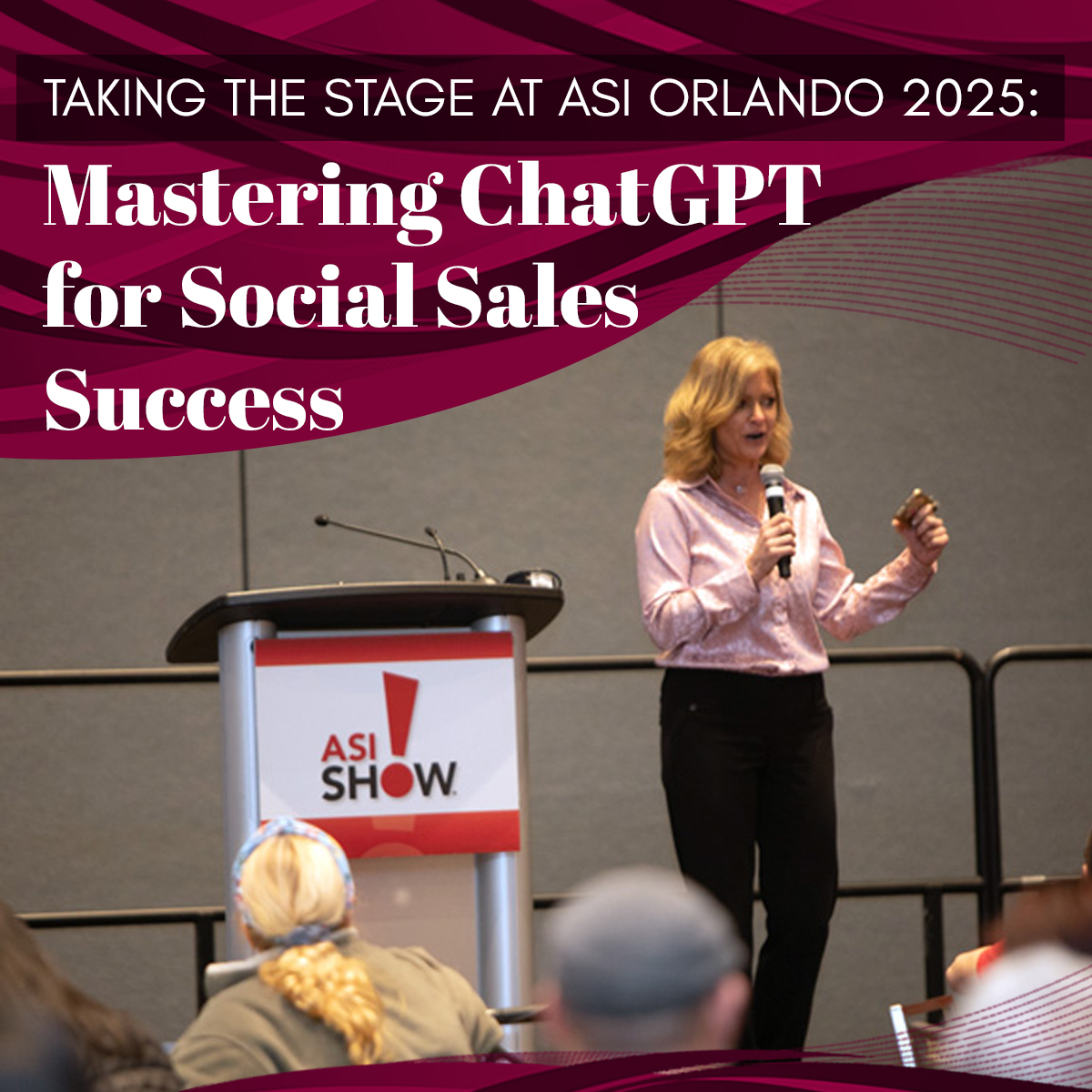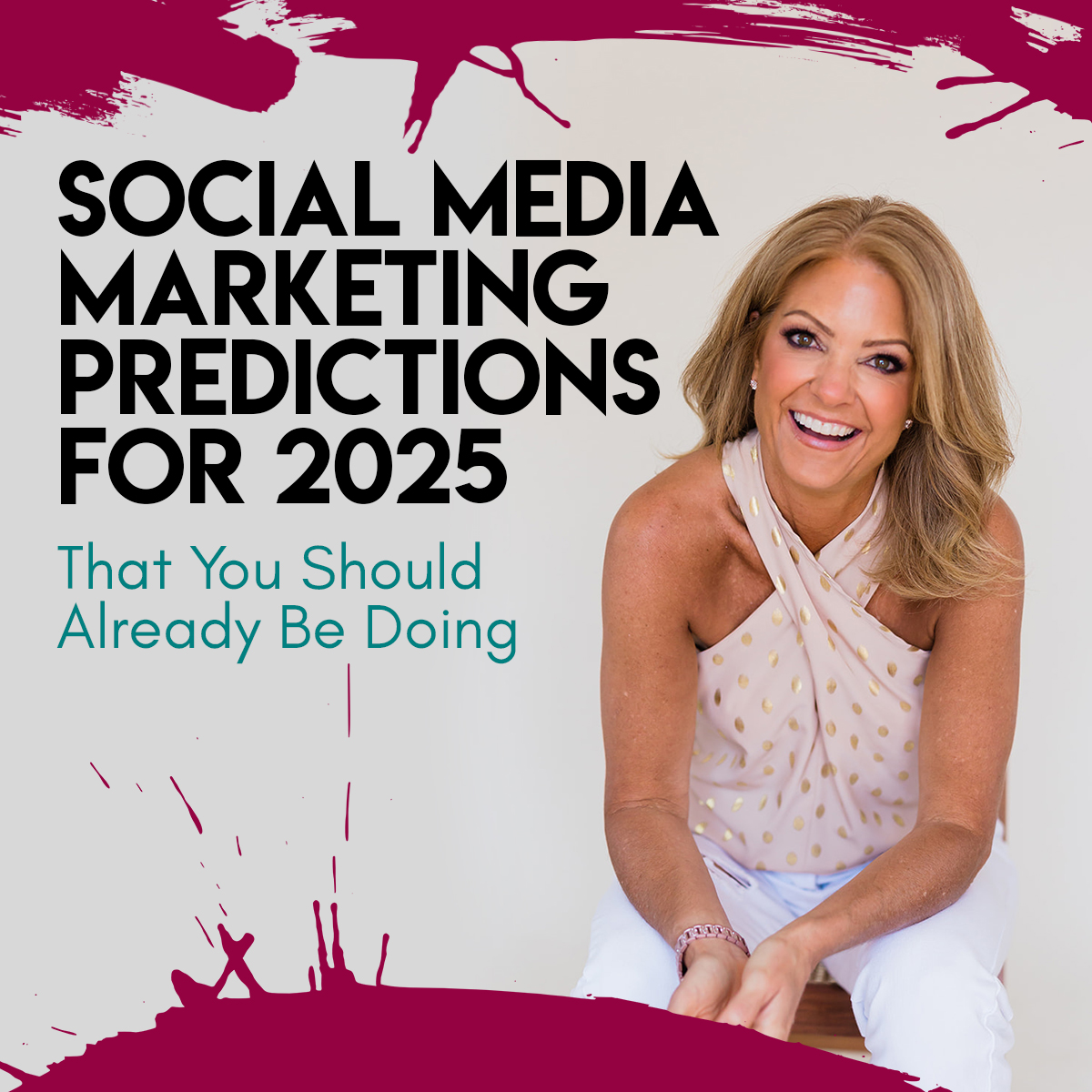Simple Steps to Optimize YouTube Videos for Search Results

SIDE NOTE: Images in the infographic above are from my son’s TNT Joel YouTube Channel. Feel free to subscribe or tell your kids to. 🙂
1. Use a Long Tail Keyword (If local, use city in the keyword)
You may have heard this term before. It is a way get your videos ranked, but not putting them up against an extremely competitive keyword.
Example of a keyword: weight loss
Example of a long-tail-keyword: weight loss plan Dallas
The 2nd example narrows your results into a less competitive keyword, so not as difficult to rank for results on Google and in YouTube.
2. Keyword in Title
Now that you know your keyword, you want to add this to your title. It is preferred to have it be the first words in the title.
Example: Weight Loss Plan Dallas Texas Tips that work fast.
3. Keyword in beginning of Description
Once again, you want to repeat that keyword right away in the beginning of the description.
4. Keyword at end of Description
Put that keyword at the end of your description too. It is recommended that you have a fairly lengthy description. You can transcribe the video, write what you cover in bullet points, or mirror a blog post that explains the video if you’d like. Then add the keyword again at the end.
5. Keyword in Tags
Add the specific keyword in the tags as the first tag. Add variations of the keyword in the tags also.
Example of tags: weight loss plan dallas, weight loss plan dallas tx, weight loss plan, weight loss, lose weight…etc.
6. Add Custom Thumbnail – name the file with Keyword
This can make a huge difference. Plus, this can potentially get your thumbnail image indexed too. The custom thumbnail is the image created that you want to show in the feed for your videos. On a PC, you right click the image and click ‘rename’. Then
7. If Local – Add Location (Under Advanced Settings, Video Location)
You can add your location in the editing area. Click on àAdvanced Settings à Video Location à Enter City à Hit Search à Save Changes
8. Share on Social Bookmarking Sites
This is as simple as playing your video, then click on Share below the video. A number of social sharing sites pop up. Share to as many of those as you can. Another great way to do this is to set up recipes on IFTTT.
9. Get Views, Likes and Comments
Now, push this video out to all your networks. Share in your newsletter. Share more than once. Give people a call to action to like and comment right on the video or in the description. It is very important to get those viewers.
10. Embed Video on your Website
Right next to the share button under the video is the embed button. Click on that, copy the html code and paste into your website. It is even easier if you are using WordPress. You can just copy and paste the url link to your YouTube video directly into your blog post.
To sum this up, these are the simple steps to optimize YouTube videos. There are additional things you can do if still not indexing, such as transcribing and adding to a playlist, but the infographic represents some basics for your videos to get indexed for your keyword. Like anything in SEO, there are a ton of variables. A big one being competition. Also, it can work as fast as a few hours or can take days or weeks to see results. That is up to Google.
When you try this out on a video, please share your results. I’d love to hear how it works for you!